How to configure Java in MyEclipse 9.1
To run java using MyEclipse 9.1 we should configure this. MyEclipse having more features to develop projects and this will be very useful for developers. This is the next generation of the MyEclipse Enterprise Workbench IDE for enterprise Java and web developers. Basically it supports Java EE 6.0 features such as:
Step1: Go to MyEclipse Window menu then Select preferences option.
Step2: Select Java Option from preferences window. Select Compiler, at right side you can seed the Compiler Compliance level drop down list box.
here select the JDK version you are going to select. Here i am selecting JDK 1.5 version to run Tomcat 1.6 in my workspace.Then click Apply button then OK.
Step3: After adding the compiler version you should add the JRE location.
Here Select Standard VM(virtual machine) in Add JRE window then click Next button.
Step4: Click on Add button at the right side. then add the Java Home folder
C:\Program Files\Java\jdk1.5.0_22 . This should be select.Add the Java folder then click finish.
Reference Books:
- Servlet 3.0
- JSF 2.0
- JPA 2.0
- EJB 3.1
- JAX-RS 1.1
- Improved connection routing
- Better undo/redo suport
- Struts 2 specific validation for Struts 2 configuration files
Step1: Go to MyEclipse Window menu then Select preferences option.
here select the JDK version you are going to select. Here i am selecting JDK 1.5 version to run Tomcat 1.6 in my workspace.Then click Apply button then OK.
Step3: After adding the compiler version you should add the JRE location.
Here Select Standard VM(virtual machine) in Add JRE window then click Next button.
Step4: Click on Add button at the right side. then add the Java Home folder
C:\Program Files\Java\jdk1.5.0_22 . This should be select.Add the Java folder then click finish.
Click Ok button. your MyEclipse is ready to run java.
Now you are able to run java programs in your MyEclipse.
Reference Books:






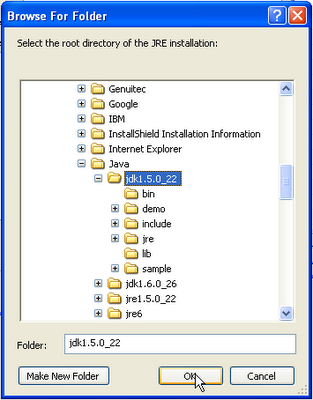




+notes+Part-II_JavabynataraJ+copy.png)





